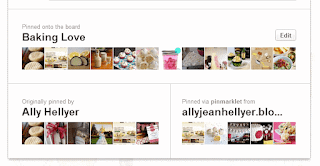Well, for the next four weeks, I'm tackling this great task, presenting you with the ins and outs of four major social media sites; everything you need to know to make your various profiles professional, trendy, and accessible to others.
Know someone who could benefit from a little social media etiquette? Repost/repin/reblog this button to spread the word about proper social networking!

Are you ready? Are you excited? Well let's get started!
This week we're starting fresh with Pinterest.
1.) Always Pin from the Source!
Say you're looking for pictures to collect for a summer barbecue, so you Google image search "Summer Barbecue DIY" and find this cute barbecue printable by The Homespun Hostess available on Etsy.
Whatever you do, don't just click your "Pin It" button on your tool bar! If you do this, your pin will have the source tag of Google.
Instead take the two seconds to click the "Website for this image" link and then Pin It.
The source tag will be from Etsy instead of Google and Pinterest will automatically add information relevant to the Pin including price and shop name!
2.) When Pinning from Blogs, Always Pin from the relevant post not the home page!
This is definitely a major pet peeve of mine.
If you're like me, then your computer tool bar is full of organized folders of favorite blogs you roll through daily. And, if you see something you absolutely love, you Pin it to one of your various Pinboards.
Kudos to you for pinning from a blog and not from Google; but, you need to take that one extra step to ensure that your Pin is as successful as possible. (Think of Pinning as citing a source in a research paper: if you're using a quote, you need more than the name of the book it came from, you need page numbers too)
Say you're looking through a blog like kevinandamanda.com one morning and you stumble upon this recipe for Peanut Butter Cookies you'd love to Pin.
If you click the Pin It button on your tool bar from this page, any Pinners who want to see that recipe will be taken to the home page.
While that's not a problem right away, eventually bloggers will update their pages and the post will no longer appear on that page. Take a second to click on the title link and open the post in its own page before Pinning.
It'll make any fans of your Pin really happy! Trust me!
This is definitely a major pet peeve of mine.
If you're like me, then your computer tool bar is full of organized folders of favorite blogs you roll through daily. And, if you see something you absolutely love, you Pin it to one of your various Pinboards.
Kudos to you for pinning from a blog and not from Google; but, you need to take that one extra step to ensure that your Pin is as successful as possible. (Think of Pinning as citing a source in a research paper: if you're using a quote, you need more than the name of the book it came from, you need page numbers too)
Say you're looking through a blog like kevinandamanda.com one morning and you stumble upon this recipe for Peanut Butter Cookies you'd love to Pin.
If you click the Pin It button on your tool bar from this page, any Pinners who want to see that recipe will be taken to the home page.
While that's not a problem right away, eventually bloggers will update their pages and the post will no longer appear on that page. Take a second to click on the title link and open the post in its own page before Pinning.
It'll make any fans of your Pin really happy! Trust me!
3.) Make sure your descriptions match the Pin
Another pet peeve of many Pinners. Pinterest provides so many unique ways to look for Pinboards that spark your interest, the main of these is the Everything tab on your homepage.
You can search for Pins in a variety of categories from people all over, and it's a great way to get exposure to articles you write on your blog out in cyberspace.
For example, when you go to Pin a picture from an article about potty training and the suggested Pins that come up include an ad for foot cream, don't click that picture.
It will confuse a lot of people. Trust me.
Additionally, if they have pictures that are relatively funny for a serious article, don't choose that one either. When in doubt, if an icon for the blog comes up as an option, it's always safe to choose that one.
Here are a few great examples of proper picture/description relationships!
4.) Create Eye-catching icons
One GREAT way to combat the above problem, is to create Pinterest-friendly icons for each post (like the one you see above that I created for this series!)
Icons do the work of a picture and a description and, when properly linked to the source, will provide easy access for people looking for something specific.
Here are a few great examples of icons at work!
One GREAT way to combat the above problem, is to create Pinterest-friendly icons for each post (like the one you see above that I created for this series!)
Icons do the work of a picture and a description and, when properly linked to the source, will provide easy access for people looking for something specific.
Here are a few great examples of icons at work!
5.) Monitor Pins from your blog!
This final tip is not etiquette related but it's a great way to see how people are responding to your posts on your blog!
Have you noticed this little bar at the bottom of your pins? Pinterest creates source pages to view other Pins from specific blogs.
Here's what you need to do to look at all your pins!
In the web address of your computer, put in the following address:
http://www.pinterest.com/source/(insert your URL here)
Simply replace the parenthesis with your URL and hizzah! You have a clear image of people looking at your blogs!
If you're looking for more Pin Etiquette, Pinterest has some Pinning tips of their own here!
Next week we'll take a look at some tips and tricks for Happy Tumbling on Tumblr.
Until then, happy Pinning!
Thanks for looking!
This final tip is not etiquette related but it's a great way to see how people are responding to your posts on your blog!
Have you noticed this little bar at the bottom of your pins? Pinterest creates source pages to view other Pins from specific blogs.
Here's what you need to do to look at all your pins!
In the web address of your computer, put in the following address:
http://www.pinterest.com/source/(insert your URL here)
Simply replace the parenthesis with your URL and hizzah! You have a clear image of people looking at your blogs!
If you're looking for more Pin Etiquette, Pinterest has some Pinning tips of their own here!
Next week we'll take a look at some tips and tricks for Happy Tumbling on Tumblr.
Until then, happy Pinning!
Thanks for looking!